
September 11th 03, 05:38 PM
posted to alt.audio.equipment,rec.video.desktop,rec.video.production,uk.rec.audio,uk.rec.video.digital
|
|
|
 Recording Sound in XP
Recording Sound in XP
Hi group,
First of all, apologies if I have posted to an NG which may deem this topic
OT, although I sort of can see a way in for it in each I have posted !
Anyway just a simple question,
other than the windows volume controls and those supplied by your sound
card, is there a little program which will allow me to quickly select which
"record source" I wish to use? I am frequently changing between Mic, line-in
and stero mix (what you hear) and would like a simple window or option box
to do it, instead of going through the windows vol control, then properties,
recording, then tick the right box!
Thanks in advance guys,
Tom
|

September 11th 03, 06:00 PM
posted to alt.audio.equipment,rec.video.desktop,rec.video.production,uk.rec.audio,uk.rec.video.digital
|
|
|
 Recording Sound in XP
Recording Sound in XP
On Thu, 11 Sep 2003 18:38:32 +0100, "Tom" wrote:
Hi group,
First of all, apologies if I have posted to an NG which may deem this topic
OT, although I sort of can see a way in for it in each I have posted !
Anyway just a simple question,
other than the windows volume controls and those supplied by your sound
card, is there a little program which will allow me to quickly select which
"record source" I wish to use? I am frequently changing between Mic, line-in
and stero mix (what you hear) and would like a simple window or option box
to do it, instead of going through the windows vol control, then properties,
recording, then tick the right box!
Thanks in advance guys,
Tom
It depends on how serious you are about your recording, for one and
just WHAT you are recording. You can spend bucks for dubbing programs
up into the 300 plus range .. you can get recording/editing programs
for midi and the like from Sound Forge, and again spend a bunch of
bucks. You can get composer software from Steinberg/Cubasis and again
spend some serious cash .. but for the casual user .. the stuff that
comes with the higher end Creative sound cards will more than do ya.
Now the question arrises, are you willing to spend the 200 plus bucks
for one of THOSE cards with it's accompaning software
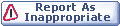
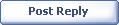
|

September 11th 03, 06:21 PM
posted to alt.audio.equipment,rec.video.desktop,rec.video.production,uk.rec.audio,uk.rec.video.digital
|
|
|
 Recording Sound in XP
Recording Sound in XP
On Thu, 11 Sep 2003 18:38:32 +0100, Tom wrote:
other than the windows volume controls and those supplied by your sound
card, is there a little program which will allow me to quickly select
which "record source" I wish to use?
Maybe off-topic, but genuinely a pitb situation that deserves a decent
solution. My solution is to make a shortcut to the Windows volume control:
C:\WINDOWS\system32\sndvol32.exe /r
The "/r" parameter causes it to open with the record volume dialog showing,
ready for your source selection. Then in the shortcut properties, add a
"Shortcut key" like Ctrl + Alt + I (that's 'I' as in "Input volume") so you
can pop up the dialog from the keyboard.
There are several shareware volume control programs, but none are anything
like "small", nor nearly as quick to use as this shortcut trick.
Loren
|

September 11th 03, 08:15 PM
posted to alt.audio.equipment,rec.video.desktop,rec.video.production,uk.rec.audio,uk.rec.video.digital
|
|
|
 Recording Sound in XP
Recording Sound in XP
oldsoundguy wrote:
:: On Thu, 11 Sep 2003 18:38:32 +0100, "Tom" wrote:
::
::: Hi group,
:::
::: First of all, apologies if I have posted to an NG which may deem
::: this topic OT, although I sort of can see a way in for it in each I
::: have posted !
:::
::: Anyway just a simple question,
:::
::: other than the windows volume controls and those supplied by your
::: sound card, is there a little program which will allow me to
::: quickly select which "record source" I wish to use? I am frequently
::: changing between Mic, line-in and stero mix (what you hear) and
::: would like a simple window or option box to do it, instead of going
::: through the windows vol control, then properties, recording, then
::: tick the right box!
:::
::: Thanks in advance guys,
:::
::: Tom
:::
:::
:: It depends on how serious you are about your recording, for one and
:: just WHAT you are recording. You can spend bucks for dubbing
:: programs up into the 300 plus range .. you can get recording/editing
:: programs for midi and the like from Sound Forge, and again spend a
:: bunch of bucks. You can get composer software from Steinberg/Cubasis
:: and again spend some serious cash .. but for the casual user .. the
:: stuff that comes with the higher end Creative sound cards will more
:: than do ya. Now the question arrises, are you willing to spend the
:: 200 plus bucks for one of THOSE cards with it's accompaning software
With respect, it has nothing to do with that, I simply want a onclick option
to get to the options screen where I can select my rec source, this, by no
means, warrants spending hundreds of bucks!
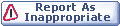
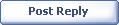
|

September 11th 03, 08:16 PM
posted to alt.audio.equipment,rec.video.desktop,rec.video.production,uk.rec.audio,uk.rec.video.digital
|
|
|
 Recording Sound in XP
Recording Sound in XP
Loren Amelang wrote:
:: On Thu, 11 Sep 2003 18:38:32 +0100, Tom wrote:
::
::: other than the windows volume controls and those supplied by your
::: sound card, is there a little program which will allow me to
::: quickly select which "record source" I wish to use?
::
:: Maybe off-topic, but genuinely a pitb situation that deserves a
:: decent solution. My solution is to make a shortcut to the Windows
:: volume control:
::
:: C:\WINDOWS\system32\sndvol32.exe /r
::
:: The "/r" parameter causes it to open with the record volume dialog
:: showing, ready for your source selection. Then in the shortcut
:: properties, add a "Shortcut key" like Ctrl + Alt + I (that's 'I' as
:: in "Input volume") so you can pop up the dialog from the keyboard.
::
:: There are several shareware volume control programs, but none are
:: anything like "small", nor nearly as quick to use as this shortcut
:: trick.
::
:: Loren
That's absolutely fantastic just what I needed!
Thankyou very much :-)
Tom.
|

September 11th 03, 09:36 PM
posted to alt.audio.equipment,rec.video.desktop,rec.video.production,uk.rec.audio,uk.rec.video.digital
|
|
|
 Recording Sound in XP
Recording Sound in XP
In article ,
Tom wrote:
I am frequently changing between Mic, line-in and stero mix (what you
hear) and would like a simple window or option box to do it, instead of
going through the windows vol control, then properties, recording, then
tick the right box!
I've not got a PC, but surely it's possible to set up a macro even in
windoze?
--
*Drugs may lead to nowhere, but at least it's the scenic route *
Dave Plowman London SW 12
RIP Acorn
|

September 11th 03, 10:15 PM
posted to alt.audio.equipment,rec.video.desktop,rec.video.production,uk.rec.audio,uk.rec.video.digital
|
|
|
 Recording Sound in XP
Recording Sound in XP
Dave Plowman wrote:
:: In article ,
:: Tom wrote:
::: I am frequently changing between Mic, line-in and stero mix (what
::: you hear) and would like a simple window or option box to do it,
::: instead of going through the windows vol control, then properties,
::: recording, then tick the right box!
::
:: I've not got a PC, but surely it's possible to set up a macro even in
:: windoze?
::
:: --
:: *Drugs may lead to nowhere, but at least it's the scenic route *
::
:: Dave Plowman London SW 12
:: RIP Acorn
Or a shortcut as I have now been told how to do :-)
|

September 11th 03, 11:45 PM
posted to alt.audio.equipment,rec.video.desktop,rec.video.production,uk.rec.audio,uk.rec.video.digital
|
|
|
 Recording Sound in XP
Recording Sound in XP
In article ,
Tom wrote:
I've not got a PC, but surely it's possible to set up a macro even in
windoze?
Or a shortcut as I have now been told how to do :-)
I'm glad someone knew how to do it. ;-)
--
*i souport publik edekashun.
Dave Plowman London SW 12
RIP Acorn
|

September 12th 03, 12:12 AM
posted to alt.audio.equipment,rec.video.desktop,rec.video.production,uk.rec.audio,uk.rec.video.digital
|
|
|
 Recording Sound in XP
Recording Sound in XP
Kurt Hamster wrote:
:: On Thu, 11 Sep 2003 21:16:49 +0100, Tom used
:: to say...
::
::: Loren Amelang wrote:
::::: On Thu, 11 Sep 2003 18:38:32 +0100, Tom wrote:
:::::
:::::: other than the windows volume controls and those supplied by your
:::::: sound card, is there a little program which will allow me to
:::::: quickly select which "record source" I wish to use?
:::::
::::: Maybe off-topic, but genuinely a pitb situation that deserves a
::::: decent solution. My solution is to make a shortcut to the Windows
::::: volume control:
:::::
::::: C:\WINDOWS\system32\sndvol32.exe /r
:::::
::::: The "/r" parameter causes it to open with the record volume dialog
::::: showing, ready for your source selection. Then in the shortcut
::::: properties, add a "Shortcut key" like Ctrl + Alt + I (that's 'I'
::::: as in "Input volume") so you can pop up the dialog from the
::::: keyboard.
:::::
::::: There are several shareware volume control programs, but none are
::::: anything like "small", nor nearly as quick to use as this shortcut
::::: trick.
:::::
::::: Loren
:::
::: That's absolutely fantastic just what I needed!
::: Thankyou very much :-)
:::
::: Tom.
:::
::
:: You don't need a shortcut.
::
:: Go to Control Panel - Sounds and Audio Device properties.
::
:: On the first 'page' there should be a tick box for "place volume
:: icon in taskbar". This will give you a speaker icon in your systen
:: tray. All you have to do whenever you want the volume settings is
:: double click the icon.
::
:: When the sound mixer panel opens select 'options' - properties -
:: Recording (you may get a panel allowing you to select which sources
:: you want displayed on the mixer dependant on your software) - OK
::
:: You can then adjust the record volumes for whatever input you want.
::
::
::
:: --
:: Kurt
:: The Hamsters - Voted the UK's best Blues-Rock band.
:: http://www.thehamsters.co.uk
::
:: * ... Convert your 386 or 486 into a Game Boy, run Windows 3.0!
Lol thanks Kurt but that is what I wanted to avoid! The shortcut is one
click away now, (or even a keyboard shortcut) your method, the original
method, is several clicks!
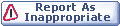
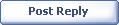
|

September 12th 03, 01:30 PM
posted to alt.audio.equipment,rec.video.desktop,rec.video.production,uk.rec.audio,uk.rec.video.digital
|
|
|
 Recording Sound in XP
Recording Sound in XP
The Windows audio control panels are pretty ropey whichever you look at
them. I do a lot of audio capture (digitising hundreds of analogue tapes)
and I really hate Windoze's approach to audio input management. It's such a
fiddle getting the right balance and setting. I use Macs as well (under OS
10.2.6) and the process is much more logical, as you'd expect.
Incidentally, the Windows sound recorder is really naff as well. I use
Audiotools - much better. Shareware, with ulimited support when you pay a
small fee.
--
Colin
__________________________________________________ _____
Web: http://www.simplydv.co.uk
"SimplyDV: The no-nonsense guide to choosing and using digital video"
"Tom" wrote in message
...
Kurt Hamster wrote:
:: On Thu, 11 Sep 2003 21:16:49 +0100, Tom used
:: to say...
::
::: Loren Amelang wrote:
::::: On Thu, 11 Sep 2003 18:38:32 +0100, Tom wrote:
:::::
:::::: other than the windows volume controls and those supplied by your
:::::: sound card, is there a little program which will allow me to
:::::: quickly select which "record source" I wish to use?
:::::
::::: Maybe off-topic, but genuinely a pitb situation that deserves a
::::: decent solution. My solution is to make a shortcut to the Windows
::::: volume control:
:::::
::::: C:\WINDOWS\system32\sndvol32.exe /r
:::::
::::: The "/r" parameter causes it to open with the record volume dialog
::::: showing, ready for your source selection. Then in the shortcut
::::: properties, add a "Shortcut key" like Ctrl + Alt + I (that's 'I'
::::: as in "Input volume") so you can pop up the dialog from the
::::: keyboard.
:::::
::::: There are several shareware volume control programs, but none are
::::: anything like "small", nor nearly as quick to use as this shortcut
::::: trick.
:::::
::::: Loren
:::
::: That's absolutely fantastic just what I needed!
::: Thankyou very much :-)
:::
::: Tom.
:::
::
:: You don't need a shortcut.
::
:: Go to Control Panel - Sounds and Audio Device properties.
::
:: On the first 'page' there should be a tick box for "place volume
:: icon in taskbar". This will give you a speaker icon in your systen
:: tray. All you have to do whenever you want the volume settings is
:: double click the icon.
::
:: When the sound mixer panel opens select 'options' - properties -
:: Recording (you may get a panel allowing you to select which sources
:: you want displayed on the mixer dependant on your software) - OK
::
:: You can then adjust the record volumes for whatever input you want.
::
::
::
:: --
:: Kurt
:: The Hamsters - Voted the UK's best Blues-Rock band.
:: http://www.thehamsters.co.uk
::
:: * ... Convert your 386 or 486 into a Game Boy, run Windows 3.0!
Lol thanks Kurt but that is what I wanted to avoid! The shortcut is one
click away now, (or even a keyboard shortcut) your method, the original
method, is several clicks!
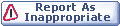
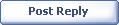
|
| Thread Tools |
|
|
| Display Modes |
 Linear Mode Linear Mode
|
|

